How to cut, split, or trim a scene
Bernardo Cunha
Last Update há 4 anos
There are two different ways to cut a scene, depending on its type.
If the scene has someone speaking, click the scissors icon, then the line where you want to split the scene.


Once the scenes have been split, you may choose to delete the scene by clicking the trash can.

If the scene has no voice, Wisecut will identify it, and two new icons will appear: “Trim” and “Split.”
The “Trim” feature allows you to choose when that scene will start and when it will end.

The “Split” feature will let you choose a point in the video where you want to split the scene.