How to Download a Video from Wisecut
Downloading your final video from Wisecut is simple. Just follow the steps below after uploading your file or pasting a video link.
Bernardo Cunha
Last Update 6 mesi fa
Start by uploading your video file or pasting a link from a video platform into Wisecut. Once the video is processed, you’ll see all the clips that were automatically generated for you.
Browse through the generated clips and click play to watch the one you’re interested in. This allows you to preview the clip and make sure it’s exactly what you want before exporting.
When you're ready, click the "Export" button located just below the video clip. This will open up the export options.
You can now choose from different export options, such as:
Turning subtitles on
Removing silences
And other enhancements
Adjust the settings to match your needs.
Once everything looks good, click the "Confirm" button to start processing. Wisecut will begin exporting your video — this may take a few moments depending on the video length and settings.
After the export is complete, a "Download" button will appear. Click it to download your final video file.
Please note: Only paid plans allow you to download your clips. Free users can edit and preview their videos within the platform, but downloads are not available on the free plan.
That’s it! You now have your edited video ready to use, share, or publish.
If you have any questions, feel free to contact our support team!